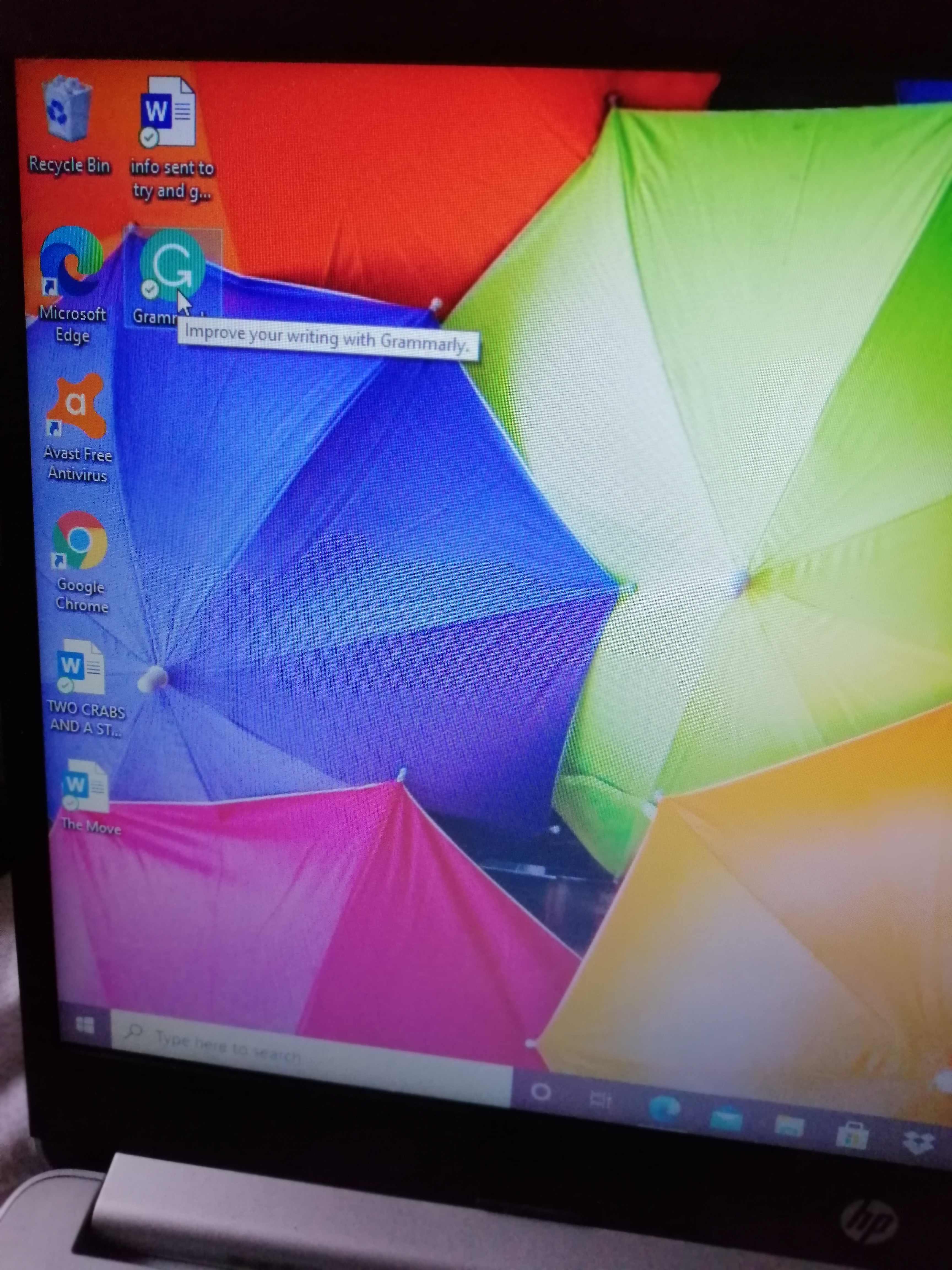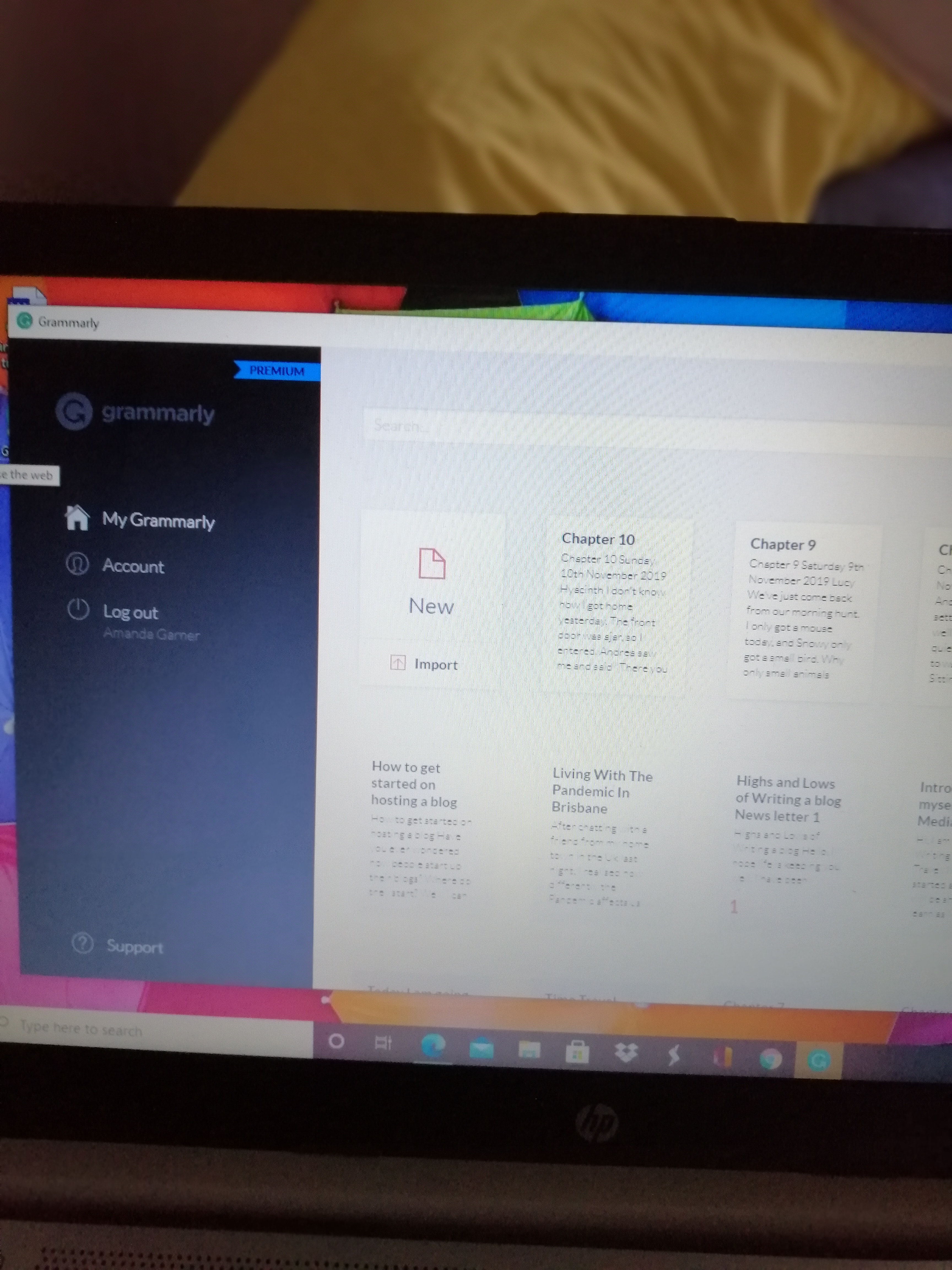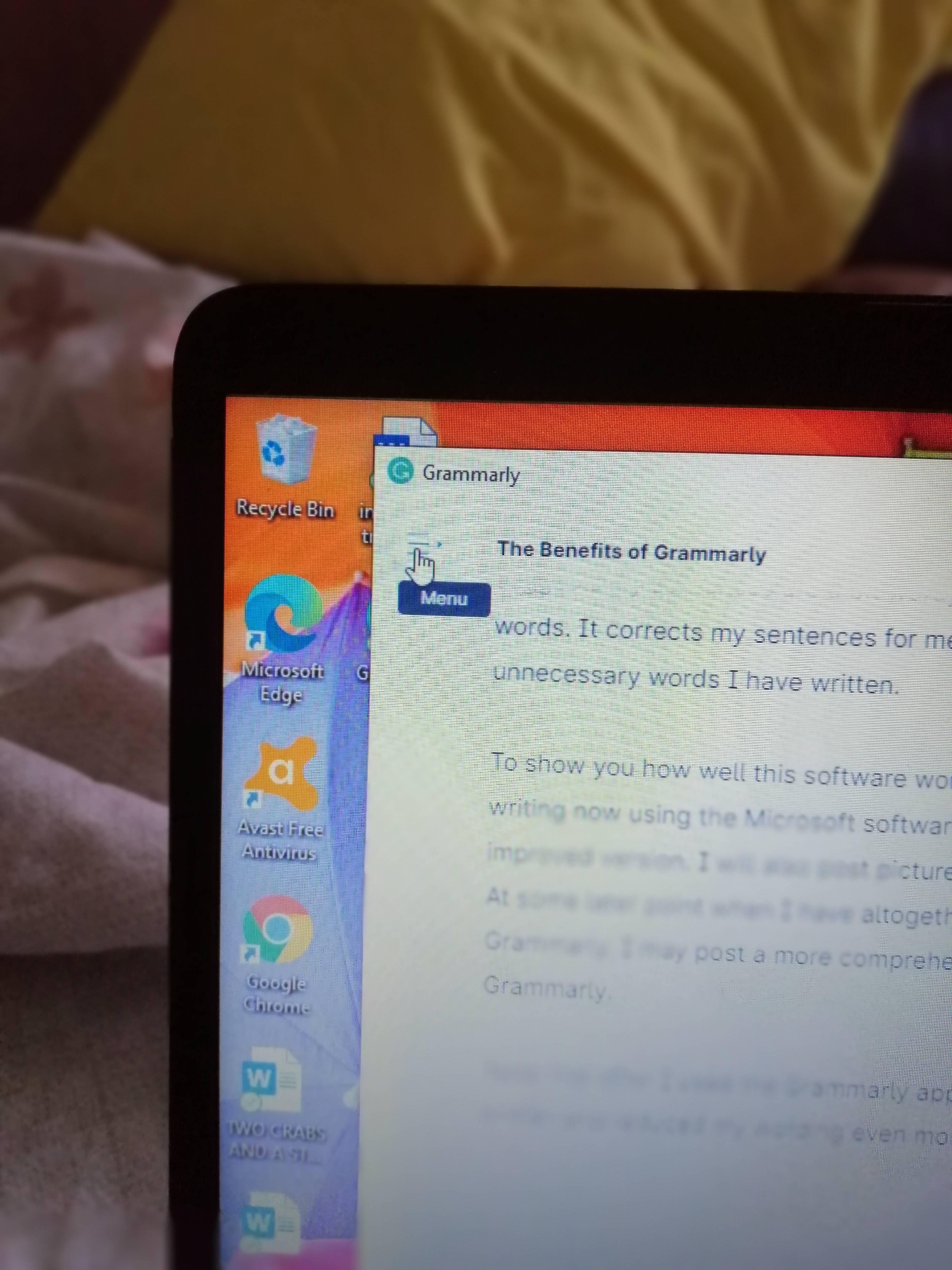If you look at my earlier blog posts and my recent ones, I wonder if you’ll see an improvement in my writing style. I hope so because I have started using Grammarly.
What is Grammarly, some of you may be asking, but I suspect you already know? Grammarly is a grammar correction software which shows you when you have missed out commas or semi-colons and so on.
For a long, while I have had Grammarly installed but never really sought out how to use it. I’d get weekly emails saying that I have not been using Grammarly. It seemed such an effort to find out how to use it. I thought I would get away with the Microsoft Software which helps tell you to insert commas where you have missed one and correcting spelling mistakes.
The administrator on this 30-day blog challenge asked me if I ever used Grammarly, and I asked her if it was better than the Microsoft version. She said, ‘yes, it is superior.’ It was the push I needed to make an effort and find out how to use it. I then carried out the following actions:
As I said, I already had the Grammarly app on my phone, so I clicked on it. It asked me if I wanted to install the Grammarly keyboard with which I thought ‘Yes’; however, it then proceeded to tell me that it would have access to everything I typed on my phone including banking details. Consequently, I decided not to use Grammarly on my phone.
I downloaded the app on my computer and received an email telling me to download more of the app in various places like windows and my desktop, which if I remember correctly, I did. I probably should have done an online course showing me how to use Grammarly, but so far, I have muddled through and have worked out what I must click on the app, and a page will open up. I can type straight on the Grammarly page, or import a document from my computer files.
I did this finding the basic Grammarly does a much more thorough job of correcting punctuation marks than Microsoft. It is impressive, but then the suggestion popped up saying that if I wanted easier to read and less cluttered writing, I should use Grammarly Premium. I signed up for Grammarly Premium for a year and have not regretted it. Sometimes it suggests my sentences are a bit wordy, and I should attempt to use fewer words. It corrects my sentences for me, and other times it merely deletes unnecessary words I have written.
To show you how well this software works, I will post this article as I am writing now using the Microsoft software, and before it, I will post the improved version. I will also post pictures on how I achieved this.
At some later point when I have altogether got my head around using Grammarly, I may post a more comprehensive guide on how to use Grammarly.
Note that after I used the Grammarly app, I read through what I had written and reduced my wording even more.
The Benefits of Grammarly
If you look at my earlier blog posts and my recent ones, I wonder if you’ll have seen an improvement in my writing style. I hope so because I have started using Grammarly.
What is Grammarly, some of you may be asking, but I suspect you already know. Grammarly is a grammar correction software which shows you when you have missed out commas or semi-colons and so on.
For a long while I have had Grammarly installed but never really sought out how to use it. I’d get weekly emails saying that I have not been using Grammarly. It seemed such an effort to find out how to use it. I thought I would get away with the Microsoft Software which helps a lot telling you to insert commas where you have missed one and correcting spelling mistakes.
The administrator on this 30-day blog challenge asked me have I ever used Grammarly and I asked her if it was better than the Microsoft version. She said, ‘yes, it is superior.’ This was the push I needed to make an effort and find out how to use it. This is how I went:
As I said, I already had the Grammarly app on my phone so I clicked on that. It asked me if I wanted to install the Grammarly keyboard with which I thought ‘Yes’; however, it then proceeded to tell me that it would have access to everything I typed on my phone including banking details. Consequently, I decided not to use Grammarly on my phone.
I downloaded the app on my computer and received an email telling me to download more of the app in various places like windows and my desk top which if I remember correctly, I did. I probably should have done an online course showing me how to use Grammarly but so far, I have muddled through and have worked out that I must click on the app and a page will open up. I can either type on that page or I can import a document from my computer files.
So, I did this finding the basic Grammarly does a much more thorough job of putting punctuation marks than Microsoft does. This in itself was impressive to me but then the suggestion popped up saying that if I wanted easier to read and less cluttered writing, then I should use Grammarly Premium. I signed up for Grammarly Premium for a year and have not regretted it. Sometimes it suggests my sentences are a bit wordy and I should attempt to use less words. Other times it corrects my sentences for me and other times it simply deletes unnecessary words I have written.
To show you how well this software works, I will post this article as I am writing now using the Microsoft software and before it, I will post the improved version. I will also post pictures on how I achieved this.
At some later point when I have fully got my head around using Grammarly, I may post a more comprehensive guide on how to use Grammarly.